LED lights have become a real trend of the modern generation, as they allow you to create effects for content and at the same time add high-quality colors that look good in the frame. RGB LED strip lights are a very convenient decor, as you can order even several meters of LED lights and at the same time they will be compactly packed with minimal damage.
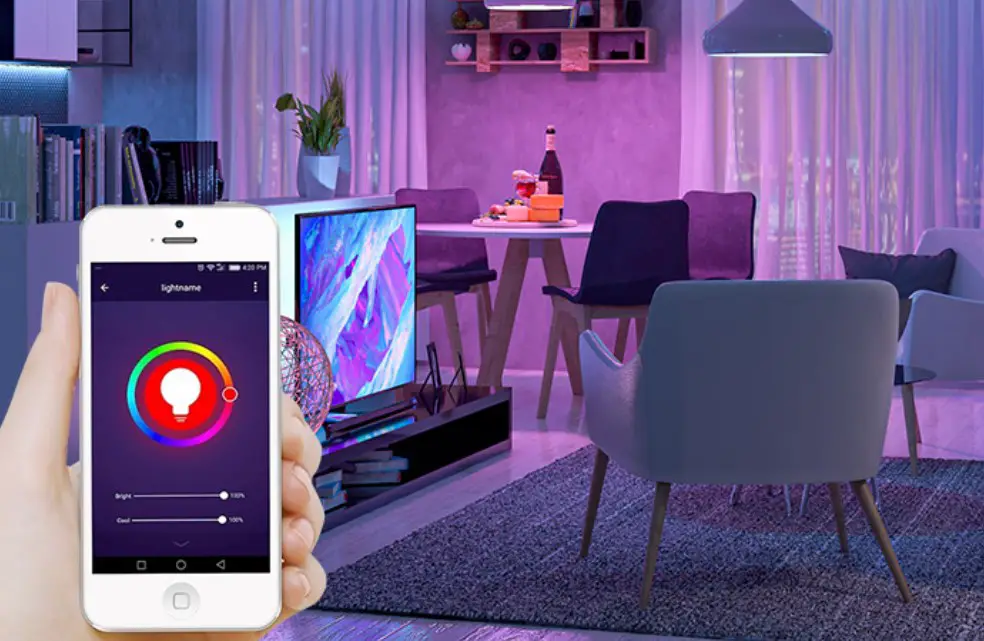
Also, Apollo LED lights can be set not only by remote control or remote controller but also by phone. However, many users do not understand how exactly to do this.
In this article, we will look at how to connect Apollo LED lights to a phone and how to connect LED lights to music.
What are Apollo-LED lights?
Let’s start with what LED lights are in general. RGB LED strip lights are light-emitting diode lights, which do not look like ordinary light sources or bells, but more like a long ribbon with white squares of light bulbs when turned off. Apollo LED lights are especially popular because they use much less electricity than other light sources.
Apollo LED lights also guarantee safety, unlike many other companies, which can work for a long time without getting too hot. Also, the Apollo LED lights are bright enough to even read books with. A huge plus of Apollo is the fact that it can be used with app control.
Apollo lighting LED strip lights: advantages and limitations
Before you start learning how to properly connect LED lights by Apollo to your phone, you first need to study all the advantages and disadvantages of these LED strip lights.
Benefits
Below you can find a list of the benefits of connecting and using Apollo LED lights.

Lighting
First, because Apollo uses the app, you can easily access the color and brightness settings of your LED light. This is especially handy if you want to use the Apollo LED light as a permanent light source, i.e. both as a night light and as a reading light.

Saving
The Apollo LED light app will allow you to set custom work schedules so you can keep track of how much strip light you use on average. This will save energy costs and prevent overloading the electrical system.
Multiple lights
Also, if you have several Apollo lights, you can control them all from one application at the same time, which will allow you to create a colorful mood in every room.
Color schemes
Apollo LED lights can also include special modes such as flash or fade, which allows you to create new color mixes when using multiple LED strip lights.

Lights access
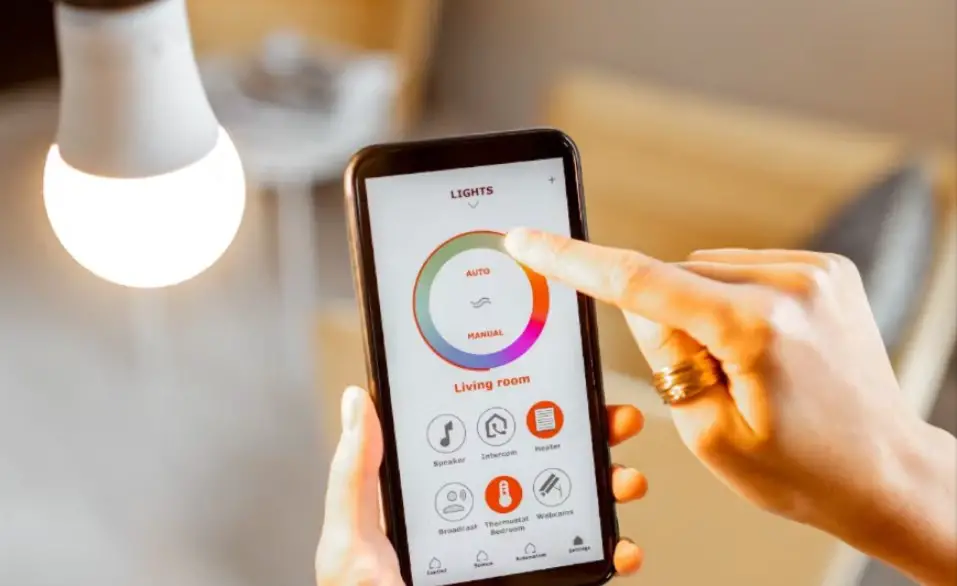
And finally, you will not need, as in the case of the remote control, to come close to the LED light to switch the light. The main thing is that the phone on which the application was installed does not lose wireless connection with the LED lights.
Disadvantages
However, to determine exactly whether you want to use LED lights, you need to study all the limitations that are described below.

Smartbridge
You can not connect the LED lights directly to the phone, which is a big inconvenience. You will need to buy an Apollo smart bridge which also needs to be properly installed and connected to the LED strip lights.
Apollo-brand lights
If you decide to buy Apollo LED strip lights as an addition to another company’s LED lights, be prepared that you will have to control them separately. This is especially inconvenient if, for example, you want to use one color change effect in a smooth transition, but two different ribbons will show two different colors at the same time.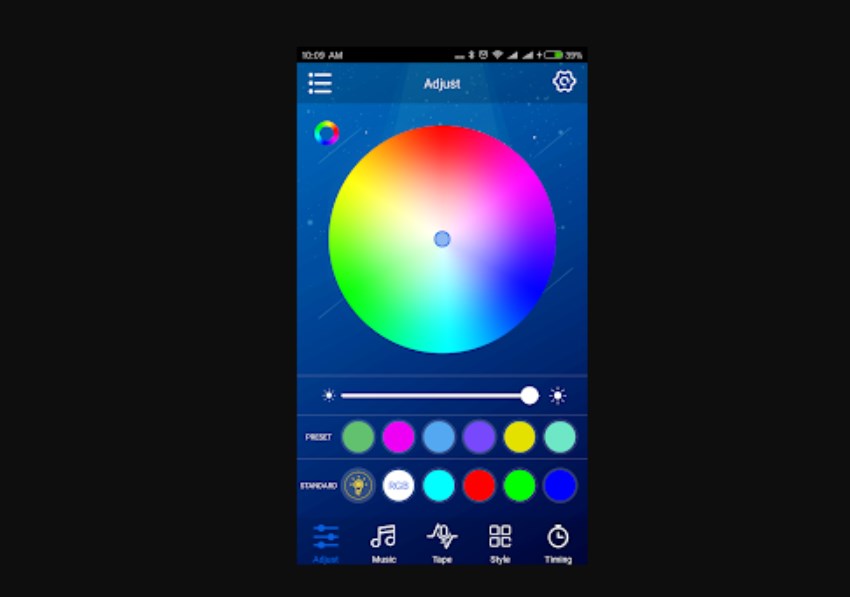
Smartphone
To control the Apollo LED light, you will need a working phone that must be constantly charged. For example, if your phone is broken or turned off, you can not control the LED strip light normally in any other way. Moreover, you need to make sure in advance that your phone model is suitable for connecting to Apollo lights.

Internet connection
LED strip lights are not controlled via Bluetooth connections, but via the Internet, which is especially inconvenient with an unstable Internet connection, since you will not only not be able to use Internet resources, but you can also be left without light.
Instructions on how to connect Apollo LED lights to phone
Finally, we come to the main issue of this article, namely how to properly connect the Apollo LED strip light to the phone and then use the phone as a remote controller.

Below you can find detailed steps to help you learn how to use your phone to control Apollo lights.
Step 1
The first thing you need to do is make sure you have the Apollo strip lights app on your smartphone. If not, then you need to download it from the App Store or Google Play. Go to the app and click on the Wifi option.
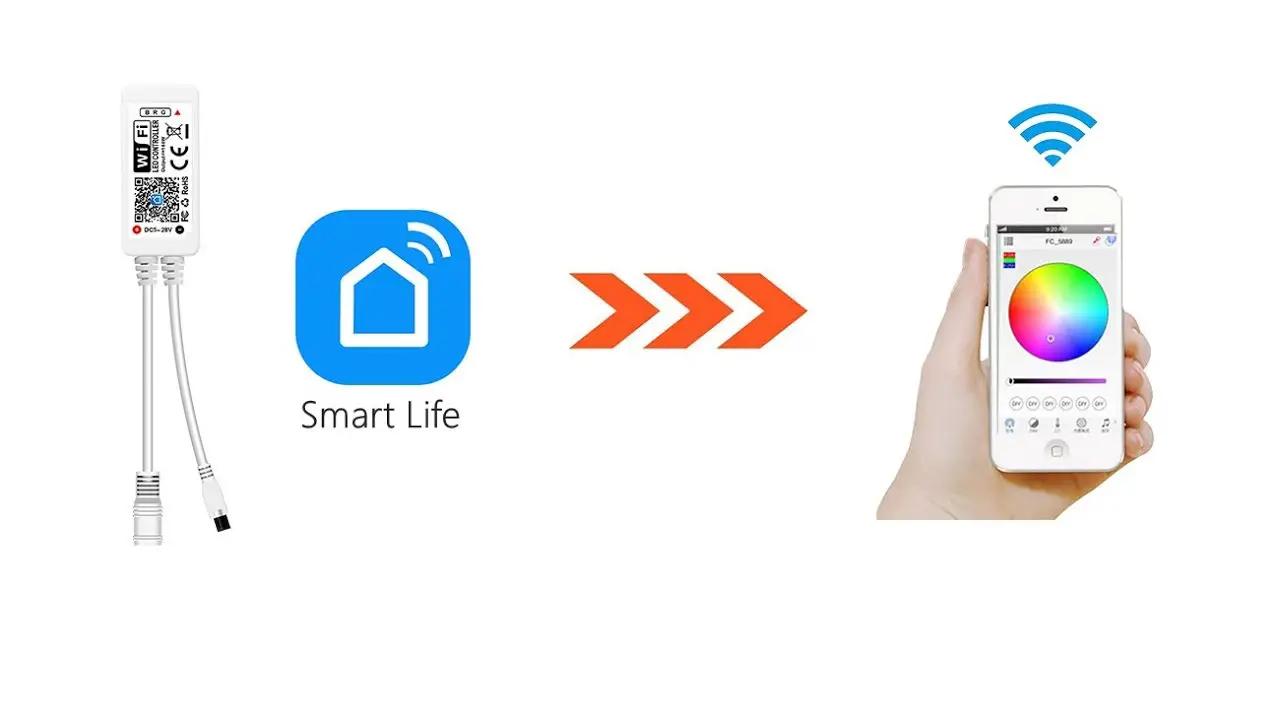
Step 2
You will have a guide that will help you connect the strip lights to wifi correctly, be sure to follow each step of the instructions to connect to the Internet correctly, as it is the connecting factor for a successful connection between the phone and the strip lights.
Step 3
Make sure the connection was successful and only after that check if changing the light settings works. You can change the brightness of the LED strip light if you click on the “Dim” option, and the color if you click on the “Color” option. Also, you can fix the color and brightness settings that suit you by clicking on the “Save” button.
Instructions on how to connect LED lights to Music
The amazing fact is that not only can you control the Apollo LED lights through your phone, but you can also connect them to music. You play music and the light bulbs light up to the beat of the song. Below you can find detailed instructions on how this can be done.

Step 1
First, you need to make sure your LED strip lights are connected to the correct power supply. LED strips must use a 12V current. Make sure that the outlet to which the LED strip is connected is properly connected.
Step 2
Now you can start placing LED strip lights. If you want to use strip lights as an addition to a hangout, for example, it is best to install them under the ceiling, as this will create a greater effect.
However, make sure that the LED strip adapter is long enough to connect the power supply to the strip lights even if they are attached to the ceiling.
Step 3
You need to make sure the LED strip lights are connected to the transformer and controller. The controller’s four-pin connector must be firmly attached to the tape port.
Step 4
The last thing you need to do is turn on the LED strip light and activate music mode on your controller.
Instructions on syncing apollo lighting LED light to music
In addition to simply connecting LED lights to music, you can also perform music sync.

DIY method
Below you can see the first way how to sync LED lights to music manually.
Step 1
First, you will need to remove the power supply seal inside the LED strip light.

Step 2
After that, try to carefully see if there are extra materials at the connection points of the wiring system of LED light strips. If there are, you should remove them.
Step 3
Take the controller. Now you will need to create a connection between the writing system of controlled and LED light strips. The main thing is to do everything carefully. You can simply strip the wires and create a connection between them using pliers. We don’t recommend using fingers as it’s not that secure.
Step 4
Now you need to solder the controller wires and strip light. Do this with goggles and gloves.
Step 5
Finally, you need to replace the power supply seal, turn on the light strip and activate the music mode. Turn on some music and see if the lights are on to the beat of the song, if not, you can re-check the soldered wire connections, before that, disconnect the strip light from the power supplier.
The simplest method
For many users, the manual way to sync LED lights could seem too complicated and almost impossible, which is why we have prepared another option for you, which is considered the easiest. You just need to check if your strip light LED controller comes with music mode by default and you don’t need to set it manually.
You will need to connect the LED lights and the phone to the same adapter. Turn on a song on your phone and make sure that the music goes to the very connector to which the LED tape is connected. And now, pay attention to whether the LED strip lights glow to the beat of the song.
Music app
The two methods above are still used if your LED lights are initially controlled using a normal remote. Below you can see another alternative way to sync LED lights using the app.
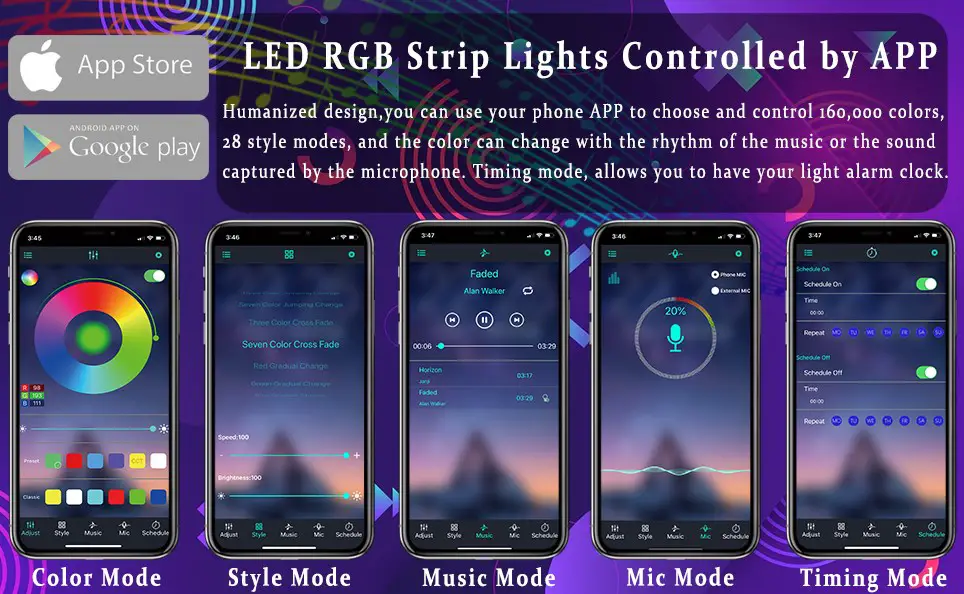
Step 1
The first thing you need to do is tell the app, like Apollo, which should connect to your LED strip light. You can do this using the App Store or Google Play.
Step 2
Inside the application, find a way to create a connection between the LED lights and the phone, for example, WIFI. However, some LED strips use Bluetooth for connection.
Step 3
Now check if a pair has been created and if everything works. To do this, perform music playing and see how the LED lights react.
FAQ
Can I connect my LED lights to my phone?
You can do this, however, you must make sure that your phone model is suitable for the Apollo LED lights and has enough memory to download the Apollo app.
How do you connect Bluetooth to Apollo lights?
In the Apollo application, you need to find a menu where there will be a list of Apollo devices. There you will need to select the LED lights and click on “pairing”, and then wait for the pairing process to complete.
How do I connect my Apollo LED lights to my phone?
To connect LED lights to your phone, you need an installed application and a stable Wi-Fi network, because, without this, the LED strip light will not be able to be controlled by your phone and even turn on.
Conclusion
We hope that after reading this article, the question of how to properly connect the LED strip light to the phone will no longer be relevant to you. Moreover, now you not only know how to use a phone as a remote control but also how to connect strip lights to music.
Read also: How To Fix A Muddy Yard
